Normally, I don’t provide XP support, however, because I was the one who recommended the owner perform a Windows Update that precipitated the total incapacitation of the machine, I felt a slight guilty streak of obligation.
Because of the horrible reputation of Windows Genuine Advantage disabling legal installations, the owner of the box disabled all Windows Updates for fear his system would become disabled and he’d lose his data. As such, when I recommended keeping the system patched, there were well over 60+ patches to start with.
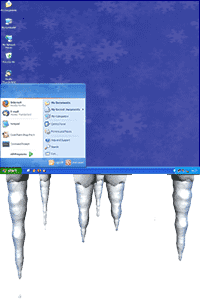 Problem was, one of those patches was for the NVIDIA GeForce Ti 4200 graphics card, and during the installation process, when the Microsoft Version was applied, the machine froze, requiring a manual reboot via the reset switch.
Problem was, one of those patches was for the NVIDIA GeForce Ti 4200 graphics card, and during the installation process, when the Microsoft Version was applied, the machine froze, requiring a manual reboot via the reset switch.
Naturally, after a forced shutdown one should invoke a check disk. However something insidious occurred. Explorer, and I don’t mean Internet Explorer, no I mean Explorer – the GUI shell, would lock up shortly after login. The start menu would go dead, icons didn’t function, start/run couldn’t invoke programs, applications invoked from the command line wouldn’t work, Internet Explorer wouldn’t even start, and Windows Update did nothing. Even Ctrl-Alt-Del wouldn’t work, as the Task Manager couldn’t start. Nor could the user logout or shutdown the machine. Things were bad. It was like the desktop was there, but the underlying services that made it function were dead.
I’ve had easier recoveries from the blue screen of death. If you can get past that, usually you got yourself a working system. In this case, the system would boot, and even allow a login, but once there, the interface wouldn’t function.
Of course you’d think booting and reverting to the last known good configuration would help. It didn’t. Safe mode was equally hosed. Anything past the login prompt rendered the machine in a frozen state, popping up a message about a Windows General Services failing, with an option to report the problem to Microsoft.
That’s the state of the machine as I received it prior to repair.
Here’s how I fixed it.
The detail message reported that the offending file as WUAUENG.DLL. A quick Google search showed this was the Windows Update module. It seems between going from Windows Update to Microsoft Update, the DLL got corrupted. As Windows booted after login, it accessed the DLL, and the system froze.
My goal was to replace at least this file from a working system. Problem was, I was in a catch-22. I couldn’t access the broken system, and if it was possible, the files would be in use by the operating system anyhow.
I downloaded Ubuntu and burned it to a CD using OS X. I then booted off the live CD on the broken machine, however while it could see the NTFS volume, it couldn’t write to it.
So, I enabled all the repositories by going to System / Software Sources, making sure Universe and Multi-verse were included. Then I opened up the terminal and entered sudo apt-get install ntfs-config, and installed the package that allowed writing to NTFS drives.
I added root to the fuse group, and then went to Applications / System Tools / NTFS Configuration Tool. It was quick to tell me I needed to run ntfs /dev/hda1, which fixed the volume and set it to check the disk on boot.
I shutdown Ubuntu, booted Windows, which caused a check disk, and when I finally got to the login prompt, shutdown again without ever logging in.
I booted back off the Ubuntu CD, did the same trick as before with the repositories and installation of the NTFS driver, and this time was able to mount the drive as writable.
I went to the WINDOWS\System32 directory, and found the following files, to which I renamed them, appending .old to their extension for the purposes of a backup: wuaueng.dll, wuaueng.dll.mui, and wuaueng1.dll.
Then I booted Parallels on OS X, brought up a copy of XP, went to its C:\WINDOWS\System32 directory, and copied those three files to a USB stick. I unmounted the USB stick and shutdown Parallels.
With Ubuntu still running on the broken machine, I plugged in the USB stick, which instantly appeared on the desktop, and copied over three files to the broken machine’s system32 directory.
I then shutdown Ubuntu, removed the USB stick and CD, and booted into Windows. The error message was gone, but it was obvious things were still fragile.
Back on OS X, I downloaded Windows XP Service Pack 2, burned it to CD, and stuck it in the broken machine, executing it. A bit later, it finished and I rebooted.
I was suddenly able to run Windows Update again, and that downloaded 40+ updates, effectively jump starting the process by grabbing only the critical updates. In a rise-lather-repeat cycle, I did this until all the critical updates were obtained. Then I did the same with the optional software.
Each time I came in from a mandatory reboot, I made a system restore checkpoint.
Just to confirm it was the NVIDIA driver, I downloaded just that option from Microsoft, and the machine locked up. Which, to get out of I had to hit the reset button, screwing up the disk again. No problem though, I booted, holding down F8, and booted to the last known good configuration. When it came up, I right clicked properties on the C: drive, and forced a check disk, rebooting. The machine came up fine.
Going over to NVIDIA’s site, it was a trivial matter to download the latest driver for the GeForce 4200 card, and unsurprisingly, it worked without incident.
Ubuntu saved the day for being able to repair and manipulate the NTFS volume, while Parallels made it possible to see what needed fixing, where it went, and a working copy without having to have a second dedicated Windows box.
A recovery solution wouldn’t have been possible with an disc of an OEM version of XP alone. Honestly, I don’t know why users put up with this, or how Microsoft can sleep at night.
The recover process, non-stop, took from 10am – 7pm straight. No breaks. No food. No stalling. That’s nine hours of my life I’m never getting back.

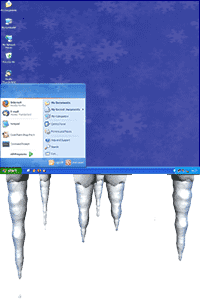 Problem was, one of those patches was for the NVIDIA GeForce Ti 4200 graphics card, and during the installation process, when the Microsoft Version was applied, the machine froze, requiring a manual reboot via the reset switch.
Problem was, one of those patches was for the NVIDIA GeForce Ti 4200 graphics card, and during the installation process, when the Microsoft Version was applied, the machine froze, requiring a manual reboot via the reset switch.