Today I was forwarded a review of OS X entitled: Leopard is the New Vista, and It’s Pissing Me Off.
 I think it’s safe to say that I’m a fan of Apple, in general, as I find their hardware, environment, and tools far more productive for my development, office, and home needs than I ever did using Microsoft or its products.
I think it’s safe to say that I’m a fan of Apple, in general, as I find their hardware, environment, and tools far more productive for my development, office, and home needs than I ever did using Microsoft or its products.
I think it’s also fair to say that I’m willing to also point out when things don’t work:
Oliver Rist, raises some very good points in his treaty on Leopard’s recent similarities to Vista’s screw ups.
Here’s my take on his five points.
Vista Similarity 1: Wait for a Service Pack—Perpetually
Rist is right in saying that “[With Tiger] Everything. Just. Worked. Period.” I’m also quite in agreement that with Vista, even “a year after its shrink-wrapped release” it still has problems, driver issues, and “doesn’t work with 50 percent of new software.”
But I wonder how far back he’s actually recalling. Historically, I recall that each early version of Apple’s OS had serious kinks. Is comparing Tiger 10.4.9 with Leopard 10.5.1 actually a valid Apple to Apple comparison? (excuse the pun)
I’m with Rist if he thinks it should be, but accept the reality it isn’t. In my mind, Apple changed a number of things about the OS that they didn’t have to. Stability, size reduction, and additional hardware support will always earn high marks on my reviews. Unless the new glitz is functional, it doesn’t do much for me; but more on this in a moment.
At the moment, I’m tolerant because historically Apple has made right in reasonable time. By 10.4.3 and 10.4.4, I was quite happy. Given that I suspect Apple’s real purpose was not to make GUI fluff, but to pave the way for resolution independent graphics and new Core Animation, I’m surprised how well things held up.
Microsoft, Direct X improvements aside, gets no such pass, because as a whole, I still have problems with the OS, and it’s been around longer, and had more people working on it.
That said, I’m also aware that a good number of the Microsoft blue screens of death aren’t Microsoft’s fault — directly. When drivers do bad things, it can topple an OS. Of course, this leads me to wonder why Microsoft didn’t manage their kernel layers a bit better.
Knowing this actually provides some insight for Leopard as well. Everyone understood how Tiger worked. Too well, perhaps. There were quite a number of OS resource tweaks that delivered amazing integration and features. I was certainly one of the advanced users.
However, Apple assumes, and I think rightly so, that if you intend to do an upgrade in place, then if you’ve changed the operating system out from underneath them, you roll the dice. A number of people were bit by Unsanity’s Application Enhancer that didn’t upgrade at the last moment before installing Leopard.
Keeping up to date with OS X third-party applications is just as hard as it is on Windows. That’s why I eventually plopped down the money for Version Tracker Pro. Had I not, I would have been one of those that the new install would have taken out. Diligence is king.
Even so, my problems with an Upgrade was slightly broken features, like the password working after a screen save (despite the settings to the contrary), and performance. I later learned that the former was a permission problem on the preference, and the latter was a library extension that didn’t work with Leopard and just tried to keep reloading itself.
My solution was to do an Archive and Install. All of my options were preserved, just like an Upgrade in place, but because the OS was virgin fresh, my system behaved wonderfully.
I give Apple this round, simply because a “fresh install” with Microsoft is so destructive.
Oh, and yes, once you’ve touted something as a “new” feature, like 64 bit, you can’t do it again for the next release. That’s cheating.
Vista Similarity 2: Needless Graphics Glitz

I love eye candy as much as the next guy, and in my operating systems too.
However, I question the real value one gets out of it. As long as it doesn’t get in the way, that’s great. If it communicates more information subtly, that’s great too. Incidentally, what I mean by that is effects, like Genie, which show where your Window is going when you minimize it, is useful.
All these different preview modes, sliding covers, and non-sense, I could really care less about.
Though, I have to admit I’m a closet user of them. Sometimes it easier to quickly view an image to make sure I’ve got the right one, or scan the contents of a document because a poorly chosen filename was used. I’d like to think Apple could have done this without the big production.
What really gets my goat, however is that Tiger had transparent Windows. Then it went away! That really made me mad, because I was using them since I had a small desktop.
So, that made me go find Virtue, in order to have multiple desktops. My gosh, I loved that product. Where else could you have different backgrounds, on a 3D cube, and get to them by keystrokes, mouse maneuvers, or tilting or laptop or waving your hand over it and triggering the ambient light sensors!
But then Apple went and created Spaces. With no real future, Virtue is going away – – and killing off a fantastic sales tool for me. With no competition, I don’t see Apple adding these things back.
And, only now, are we starting to talk about the transparency I had before. Argh!!!
So, while Vista is pretty, and Apple is pretty, Apple got by for having slightly more than fluff for fluff’s sake. Apple gets to take this round, begrudgingly.
Vista Similarity 3: Pointless User Interface “Fixes”
I’ve got to say, again, I agree with Oliver. The new dock may look pretty, but Apple had an uncanny way of letting me know what was going on with those nice, readable from a distance, black, unobtrusive triangles.
Do I have a way to get them back?
Can I switch an put the dock on the side and get something more acceptable looking? Yes, but then again I don’t want it on the side.
It’s crappy decisions like this that cause people to write utilities to hack the operating system which cause the initial instability problems in the first place.
Using Vista as the example, just because something is pretty doesn’t mean it’s enjoyable to use.
Having said all of the above, I have to admit that many of the things I initially didn’t like, I quickly grew to use. They bother me less.
Let’s just say in this round, the bell rang, and there was no winner.
Vista Similarity 4: Nuked Networking
I groan when I see Microsoft operating systems splinter over
stupid artificial limitations like how many network connections can be concurrently inbound or outbound. I shake my finger at any operating system which can’t handle jumbo packet sizes or let me switch between 10/100/1000 ethernet speeds.
But I do accept that Windows shares, using Samba, can be difficult with Microsoft deliberately sabotaging protocols to force a homogeneous network with them being the vendor. Embrace and Extend. Anti-Trust. Bogus interoperability. Halloween Memos. I just can’t take the message that Microsoft is out to help me seriously anymore; too much bad history; too little progress. DRM, WGA, poison pill updates, spying – that’s the reason I left Microsoft.
While I recognize that Apple and Microsoft are in a cat’n’mouse game for accessing Windows resources, I do have a complaint to put on Apple’s shoulders.
And that is: just because I have a network, doesn’t mean I want to network. Unless I’m trying to comb my network’s machines, don’t bring them all to my Finder. I don’t need that. I know what kind of network traffic Microsoft generates.
On the other side of the coin, VNC is now built in. And, well, wow. Apple, you did well there. It’s almost as if Apple knows I’m slowly expelling Microsoft and replacing it with Unix systems.
But that doesn’t change the fact that when I do need access to a Windows box, and I’m using my Mac, I want it to be just as seamless. Just the other day, I tried to copy a file from a Windows share to my local desktop to work with a local copy. Locally. (Sense a theme?)
The Windows box said “that file is in use” (because someone had the network Excel file open) and wanted to know if I wanted a read-only copy. The Mac, however, simply said Permission Error and never told me why.
Apple: I need error messages to not be so abstract. Give me a way to Option-Click on them or something and dump the error.h code; in short, if I’m smart enough to fend for myself, let me. Or, just make it work.
I assume people have already heard that if you Move (not copy) a file from one resource to the other, if the destination is full and aborts the copy, the source file still gets deleted (the other half of the move). I hope that’s fixed.
Now, the sheer fact that Microsoft has a horrible time with other OS’s (and depends on them playing by their rules), the final score for this one goes to Apple. Though Apple got lucky.
Vista Similarity 5: Bundled Apps as New Features That Suck
Oliver and I may start to part ways at this one, although not that far.
All the standard home and media applications Apple bundles with their OS are really top notch in my opinion. In fact, I buy iWork in addition to iLife. It’s Apple’s Pro applications that use a interface that I find very dated. And ugly.
But the feature we all seem to gripe on is Time Machine.
My first experiences with Time Machine were horrible. The system would seize up, and, well to be fair, I have to admit that this all went away after I did an Archive and Install, rather than the Upgrade in place over my existing patched OS Tiger.
And, while I applaud the concept of Time Machine, I don’t like that I can’t force it to kick off when I want. Or that I can’t easily point it at a common server. Or use it wirelessly.
But my biggest beef is why in the world Apple just didn’t hold off, wait until ZFS was working the way they wanted, and delivered something that managed things directly with the filesystem itself.
 In addition to Time Machine, I find myself using SuperDuper and Carbon Copy Cloner to make quick, efficient backups, that are also bootable.
In addition to Time Machine, I find myself using SuperDuper and Carbon Copy Cloner to make quick, efficient backups, that are also bootable.
What I think Oliver might have missed is a subtle difference.
– With Time Machine, everything is backed up.
– Not that Time Machine backs up everything.
Let’s cover that a little closer. Time Machine does do a full backup, but then everything from then on out is incremental. And intelligently so. In fact, you can even go wandering around the files on the backup disk directly, should you choose to.
The way I’m reading things is that the review gives the impression everything is always backed up. That’s just not so.
Would I like to be able to tell Time Machine to only back up what I want it to? Yes. Please.
Would I like to only delete the things I intend to? Of course. But, realistically, it’s when I delete an important system file, and Time Machine has a copy, that I’ll suddenly become more forgiving of why it does what it does.
All his GUI gripes with Time Machine are dead on. However, when you get Time Machine working (via a clean Archive and Install – which keeps your preferences, data, and applications, btw), it does work as advertised.
It’s close. Time Machine’s integration is trivial. But over all, I think Vista’s backup, is better in the long run. Vista wins this round.
Oliver, I think, in this case was guilty of throwing the baby out with the bathwater. To be ticked off at the first version of a new application that could have been better, is justified. To extend that assessment to all bundled apps, as he does in his title, is not.
What the world hates is that after buying the OS, you still can’t do much with it. With Apple you can. And, with most Window machine purchases, you get a lot of crapware. Apple, you don’t.
In fact, I think Apple misses the mark. QuickTime Pro should be bundled with the OS, and if they were really on top of things, iWork as well. I’d gladly even pay the full retail price rolled into the cost of the machine. Why? Because can you image if everyone’s machine out of the box shipped with software that could do Office related stuff? You’d have a killer do-all platform from time the machine was powered up. There’s no way Microsoft could do that.
So, while Vista won this round, I’m gonna give Apple half-credit, since I think it was an unfair contests.
Walt’s Final Score
Apple 3.5 / 5; Vista 1 / 5.
I’d still rather use OS X Leopard than Vista any day of the week.
Walt gives OS X Leopard a thumbs up, even though it still needs some work.
 Recently I was attempting to use Skype, but it reported that “Your camera is in use by another application” and I couldn’t get any video feed, though the camera turned on.
Recently I was attempting to use Skype, but it reported that “Your camera is in use by another application” and I couldn’t get any video feed, though the camera turned on.
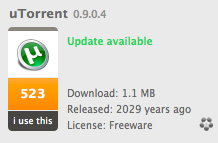
 I think it’s safe to say that I’m a fan of Apple, in general, as I find their hardware, environment, and tools far more productive for my development, office, and home needs than I ever did using Microsoft or its products.
I think it’s safe to say that I’m a fan of Apple, in general, as I find their hardware, environment, and tools far more productive for my development, office, and home needs than I ever did using Microsoft or its products.
 1) While I can review what the RSS feed URL is by hovering over it, I can’t copy it to the clipboard.
1) While I can review what the RSS feed URL is by hovering over it, I can’t copy it to the clipboard.