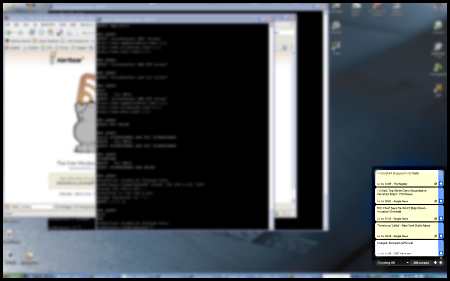While I no longer support Microsoft Windows, here is list of Walt’s recommended software to help keep your machine safe.
Just having this alone software won’t protect you, it must be used properly, and frequently, with liberal doses of common sense.
Spyware Blaster
This protects a running system from getting infected, grab updated and enable them frequently.
Spybot Search and Destroy
This finds all kinds of evil stuff in your system and removes it. Update frequently, imunize, and scan.
Ad-Aware SE
This looks for a lot of stuff as well, but different kind of things – works great with Spybot.
Anti-Virus Guard Free Edition
A very good virus protector — I use it over Norton and McAfee.
Registry Mechanic
Scrubs the registry for when things don’t uninstall correctly.
Peer Guardian 2
An active firewall for catching -outgoing- traffic!
FireFox
A richly featured, free replacement for the horrible and vunerable Internet Explorer. Be sure to snag the Update Notifier, AdBlock and Adblock Filterset.G Updater extensions.
Other tips —
- Turn your Windows firewall on.
[ Start / Settings / Control Pannel / Windows Fire Wall / On ]
- Update your computer often, using custom (not express), so you get all the updates.
[ Start / Windows Updates ]
- Make regular system restore points
[Start / Help and Support / “Undo changes to your computer with System Restore” / Create a Restore Point ]
- Defragment your drives often.
[Open My Computer, Right Click C:, Properties, Tools, Defragement Now… / Defragment ]
And, in all seriousness, consider moving away from Windows — look at OS X, Ubuntu, or Fedora Core. If you can get past “Oh no, it’s not Windows! I’m scared! It’s unfamiliar! I quit!” and just try it, you’ll see it’s not as complicated as you fear, and installation and use is actually easier than Windows.
I’ve literally seen a 4 year old use OS X without instruction and use various apps.
I’ve observed a 13 year old girl who wasn’t computer savvy install Linux and immediately start web browsing, drawing in Gimp, writing in OpenOffice, talk via Instant Messaging, and playing videos …all without being taught or trained.
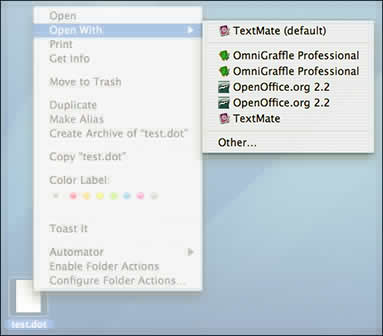
![]() OnyX allows you to also rebuild the LaunchServices by going to the Maintenance / Reset panel. Though there are a number of other ways to reset launch services for each version of OS X.
OnyX allows you to also rebuild the LaunchServices by going to the Maintenance / Reset panel. Though there are a number of other ways to reset launch services for each version of OS X.