I recently updated my DroboFS to firmware 1.2.0 and dashboard 2.0.3 when I switched to Lion, and while my volume mounted there was no data in it although the Drobo lights showed there was capacity, as did the Drobo Dashboard, and the health reports indicated everything was just fine.
I spoke with Drobo Tech Support that indicated this was a known problem they are actively addressing as high priority; the problem is with Lion and their firmware, and we can expect an updated firmware release.
What’s curious about this is that if one uses the Finder and mounts the Drobo drive with SMB, using smb://Drobo-FS/, the files are there. However afp://Drobo-FS.local/ and cifs://Drobo-FS.local/ mount but reveal nothing.
A detailed description of the problem is at the article entitled: “Missing” Data (AFP) and/or CNID DB Errors. This article then leads to a second one, but is only for the brave.
Using Dropbear (SSH) with Drobo FS to regenerate the AppleDB (CNID DB) has detailed steps for regenerating the apple database.
Walt’s More Verbose Directions
- Using the Drobo Dashboard login to your Drobo as Administrator.
- Unmount all shares.
- Under All Devices / Settings / Admin you’ll want to check the Enable DroboApps setting, which will mount a volume entitled DroboApps on your system.
- Download a copy of DropBear from the Drobo Apps page.
- Unzip this .zip file, resulting in instructions and a compressed dropbear.tgz file . Move the dropbear.tgz file to the root of the DroboApps directory.
- Restart the DroboFS by going to Capacity and Tools in the Dashboard, and selecting the Tools drop down on the right side, and selecting Restart. Or, just power off the unit physically for 20 seconds and then turn it back on.
- When Drobo restarts, go to the Dashboard and select All Devices / Settings… / Network. Note the IP address given to the device somewhere.
- From OS X’s Terminal enter the command ssh root@theIPaddressAbove
- The default password is root, unless you’ve used Dropbear before and followed the instructions within it.
- Enter the command ls /mnt/DroboFS/Shares to view a list of shares on the drive.
- Tech Support promises the following will not cause any data loss, but anytime you’re doing reconstruction you should always have a backup (if you don’t, question your backup policy), and double check before hitting return. For each share of yours listed above, enter the command: rm -r /mnt/DroboFS/Shares/yourShareNameHere/.AppleDB and press return. Note the period indicating it’s a hidden directory.
- Exit Terminal by entering exit.
- Using the Drobo Dashboard unmount all your shares, which should be just the DroboApps share at this point; this is under the All Devices / Shares and you just uncheck all the boxes.
- Restart the Drobo again (see above if you’ve already forgot how).
- And just as important restart any Macs connected to the Drobo.
- When the Drobo comes up, start the Dashboard, and test the mounts. They should be working.

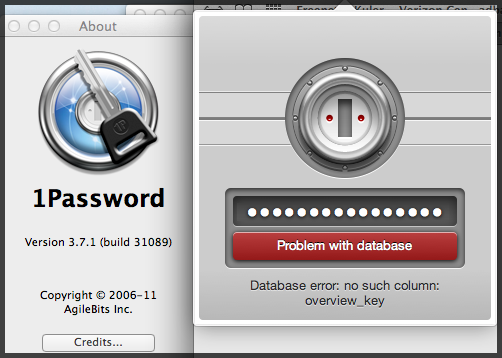
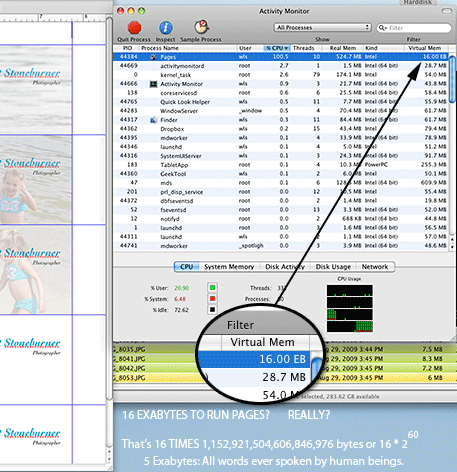
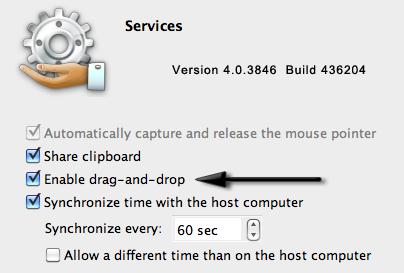
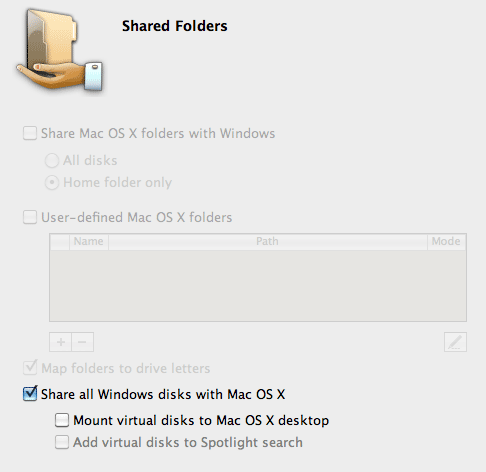
 My problem, however, was that when I went to open up OS X’s Mail, the Mail program crashed. Hard.
My problem, however, was that when I went to open up OS X’s Mail, the Mail program crashed. Hard.