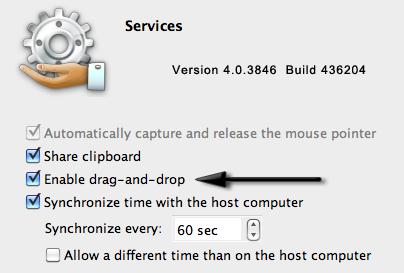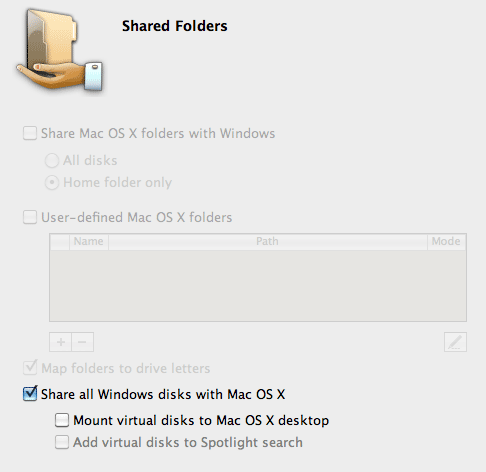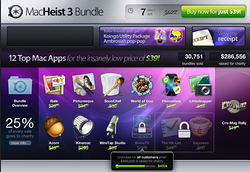I recently purchased a Mac bundle with software and it included software from Intego, consisting of the Personal Antispam and Personal Backup applications. I installed them, and from that point forward it was an experience I’ve regretted and have been trying to undo. Only now do I think I’ve made some progress toward that goal.
Frankly, I didn’t get what the backup software did for me over many of the free solutions out there, and while the personal antispam look intriguing, it was intrusive as well and I decided to fall back to Apple’s spam filter included in Mail.
Even if a product doesn’t make it into my main line of recommendations, I often will keep it around in the event I suddenly have use for it. This, for example, is how TypeIt4Me eventually won me over.
Intego went out of their way to annoy me straight from the start. How so? Every time I went to install a package from them, they felt the need to do what appeared to be a gratuitous reboot. It was like being on frickin’ Windows. And they had to install their own update manager, which had to take a glory spot in the menu bar. And it had to do updates, which required even more reboots. I was done with them at that point, but don’t even get me started on the subscription scheme that rode on top of the atrocity.
So I wrote to them asking them how to uninstall their software. Here’s the reply I got:
Proper removal of the software package requires using the Installer package located in your software bundle or disc. If you have manually attempted to remove the software, you will need to first, reinstall the software again, then use the same Installer package to properly remove the applications.
If you need to, you can re-download the installer for Internet Security Barrier X6 using the link below:
http://www.integodownload.com/en/isbx6.html
Open the installer and select to uninstall all software. Restart your computer.
Great, another reboot. Lucky for me, I hadn’t tried to go off on my own path, plus I had the original installation utility. I tried it, and it appeared to work.
Notice I said appeared?
One week later, LittleSnitch pops up and reports my system is spontaneously trying to access Intego’s update service for the very set of applications that, for all evidence I could tell, I removed and forgot about. Apparently, no so.
LittleSnitch also reveals it’s TaskManagerDaemon who’s trying to deal with Intego’s NetUpdate buried in /Library/Intego. Thank you LittleSnitch, curse you Intego.
Intego leaves cruft. Running cruft. Seems this isn’t new of them, according to Apple archives.
Part of the Mac culture is being a good citizen. In my opinion, I feel they aren’t.
After uninstalling the software in exactly the manner they prescribe, enter this this command at your terminal:
sudo find / -name Intego -print
I suspect you’ll develop a similar facial tick as it starts returning output after scanning your disk.
Go grab a root shell, you’re gonna wanna also wipe out:
- /Library/Intego and everything below it.
- /Library/Application Support/Intego and everything below it.
- /Library/Preferences/Intego and everything below it.
- /Users/wls/Library/Application Support/Intego and everything below it.
Oh, and you’ll want to Reboot as well.
…it’s not like I had other applications up or was doing anything important.
After the reboot, you’ll notice tons of console messages from launchd. Now you need to do this.
$ launchctl
launchd% remove com.intego.task.manager.notifier
launchd% remove com.intego.netupdate.agent
launchd% exit
And, you’ll need to remove some .plist files:
$ sudo rm -v /Library/LaunchAgents/*intego*
$ sudo rm -v /Library/LaunchDaemons/*intego*
And preferences, frameworks, keychains, and widgets:
$ sudo rm -vrf /Library/PreferencePanes/NetUpdate.prefPane
$ sudo rm -vrf /Library/Frameworks/IntegoiCalFramework.framework/
$ sudo rm -v /Library/Keychains/Intego.keychain
$ sudo rm -vrf /Library/Widgets/Intego\ Status.wdgt/
Reboot again.
UPDATE (12-Dec-2010): I’ve been in contact with Intego Support, support@intego.com, and they were kind enough to provide this extra information:
If there is anything left on your computer, you can remove it manually.
Can you please go into the following areas on the computer and delete any traces of Intego or VirusBarrier:
/Macintosh HD/Library/Intego
/Macintosh HD/Library/LaunchDaemons
/Macintosh HD/Library/LaunchAgents
/Macintosh HD/Applications
/Macintosh HD/Library/Preferences
/Macintosh HD/Library/Logs
/Macintosh HD/Library/Receipts
/Macintosh HD/Library/Startupitems
/Macintosh HD/Library/WidgetsHome Folder:
~/Library/Application Support
~/Library/Preferences
They were right, there’s logs, too.
$ sudo rm -rf /Library/Logs/NetUpdate/
Review: Walt gives Intego software installation TWO thumbs down. The reasons are obvious.